Within the Retailigence suite, the user can change the order of CDT attributes by navigating to the assortment side panel and selecting the option “Update CDT Attributes”.
The user will be taken to the following page.
Fig 1. Update CDT Attributes Screen
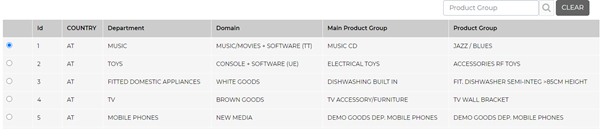
Within this page, the user can search for a product group in which they wish to change the order of the attributes in the CDT.
Upon finding the desired Product Group, the user can select it using the radio buttons and will be presented with the following window.
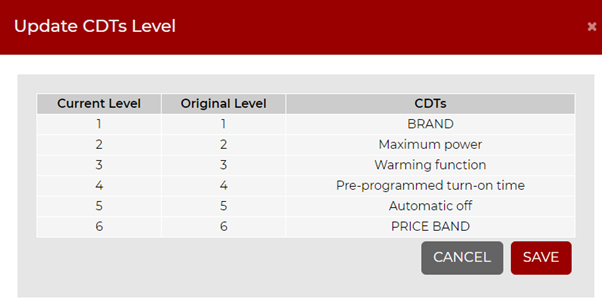
Within this window, the user can drag and drop each level of the CDT until it represents their desired order. (As seen below)
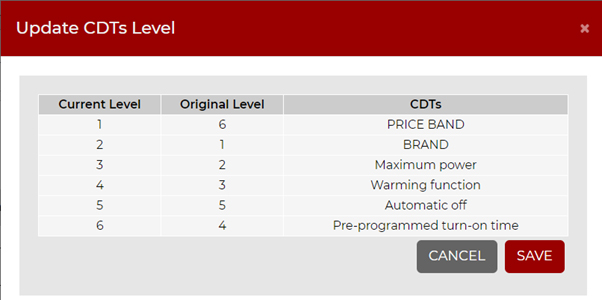
The save button should then be used to save any changes made.
The changes are then visible in the Visual CDT Screen and the Project Details Screen.




