As an Administrator, you have the ability to create role based permissions with any level of access within the Retailigence suite that you wish. Note that adding new permissions is possible only after a role has been created for a set of permissions.
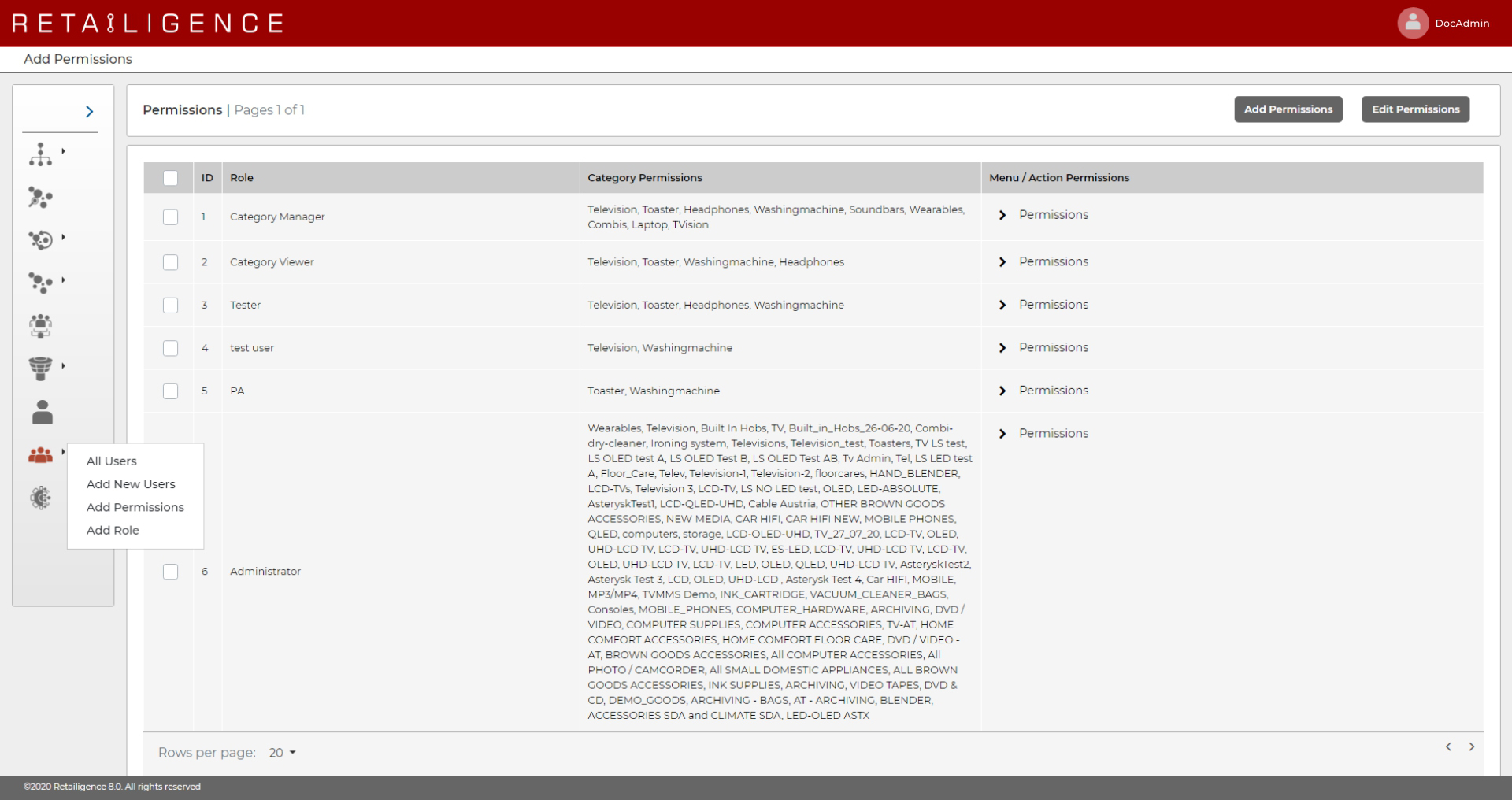
The Retailigence Suite has a variety of options to grant specific users nuanced permissions within the various applications in the suite. These include (but are not limited to), access based on:
- Country
- Main Product Groups
- Product Groups
- Menu
All types of combinations are possible based on the above. For example, permissions for a role can be set to have access only to the main product group of Toasters, but across Spain and Austria.
Add Permissions
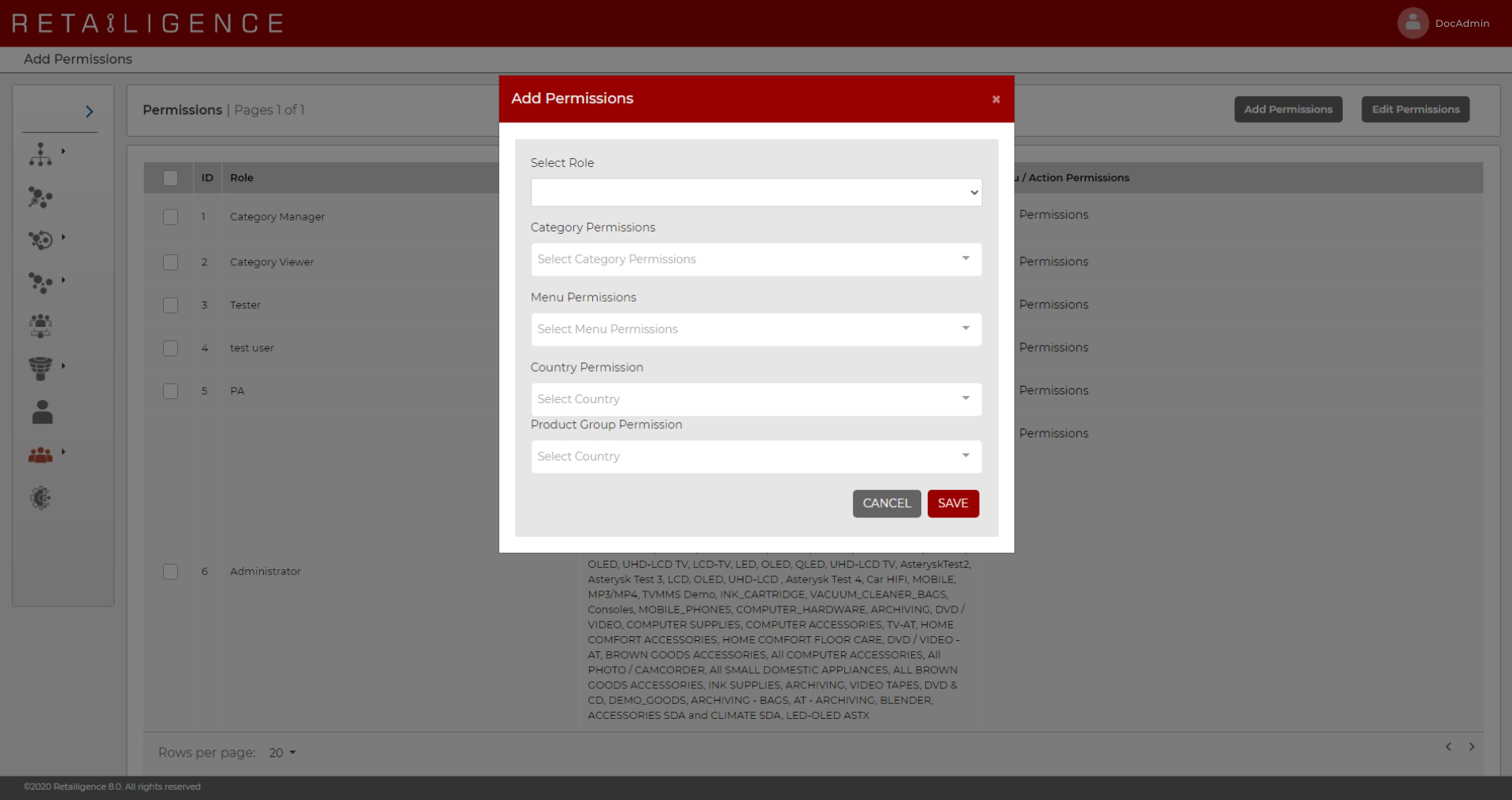
To create a set of permissions, select ‘Add Permissions’ from the LHS menu. You will be presented with a screen that lists all permissions or sets of permissions currently in the system. The table displays a user summary consisting of:
- Role
- Category Permissions
- Menu/Action Permissions
Now click on the button called ‘Add Permissions’ located on the top right of your screen. In the subsequent modal, select the role for which you wish to set permissions, select Category, Menu level, Country and Product Group and click on ‘Save’. The new permission set will now be registered in the system against the chosen role.
Edit Permissions
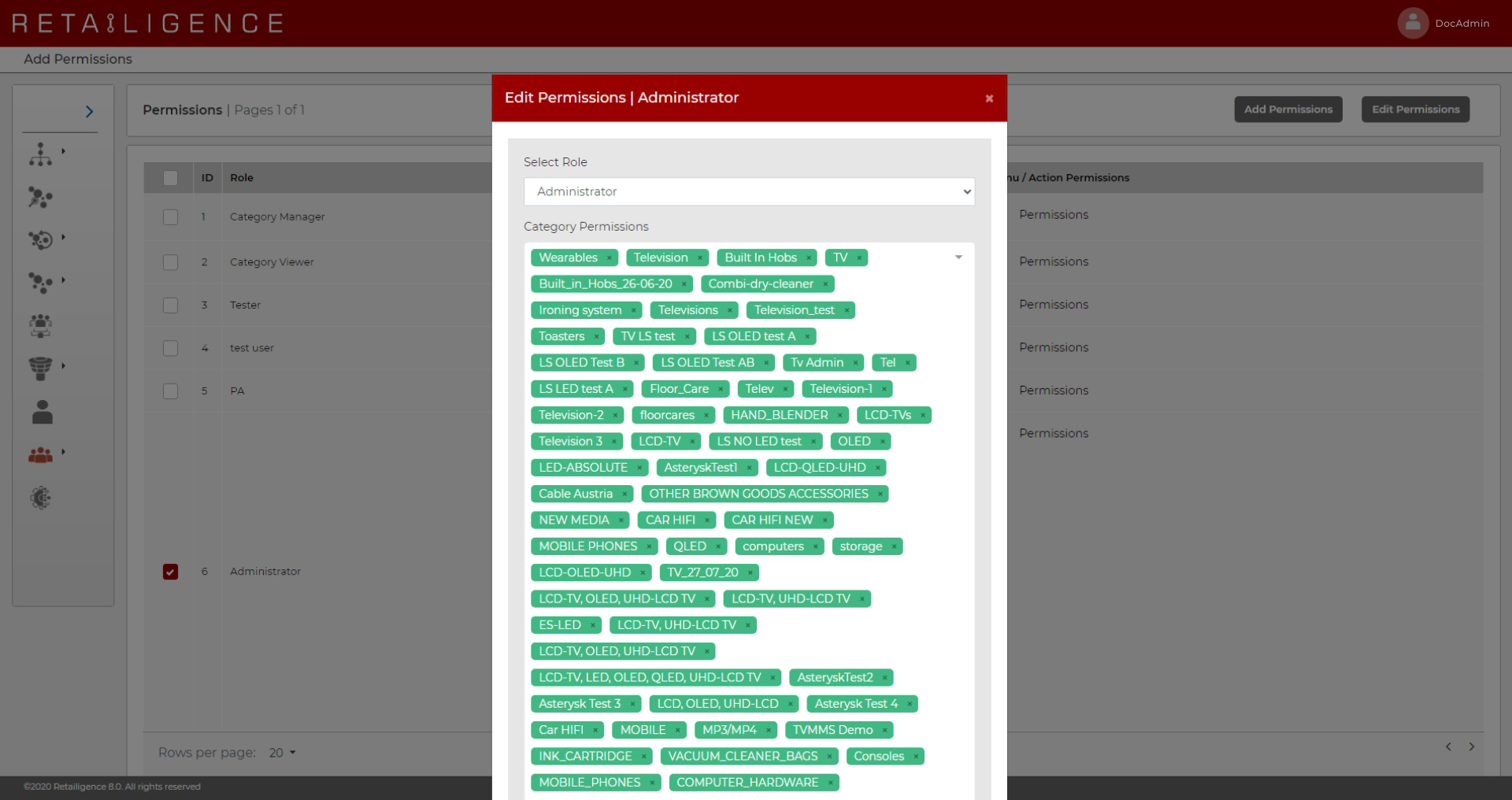
Click on the button called ‘Edit Permissions’ located on the top right of your screen. In the subsequent modal, make the changes you wish to make and click on ‘Save’.




