Users can access clustering dashboards via the main menu. The landing page will present the user with a list of all successfully run projects and versions that have been created in the system.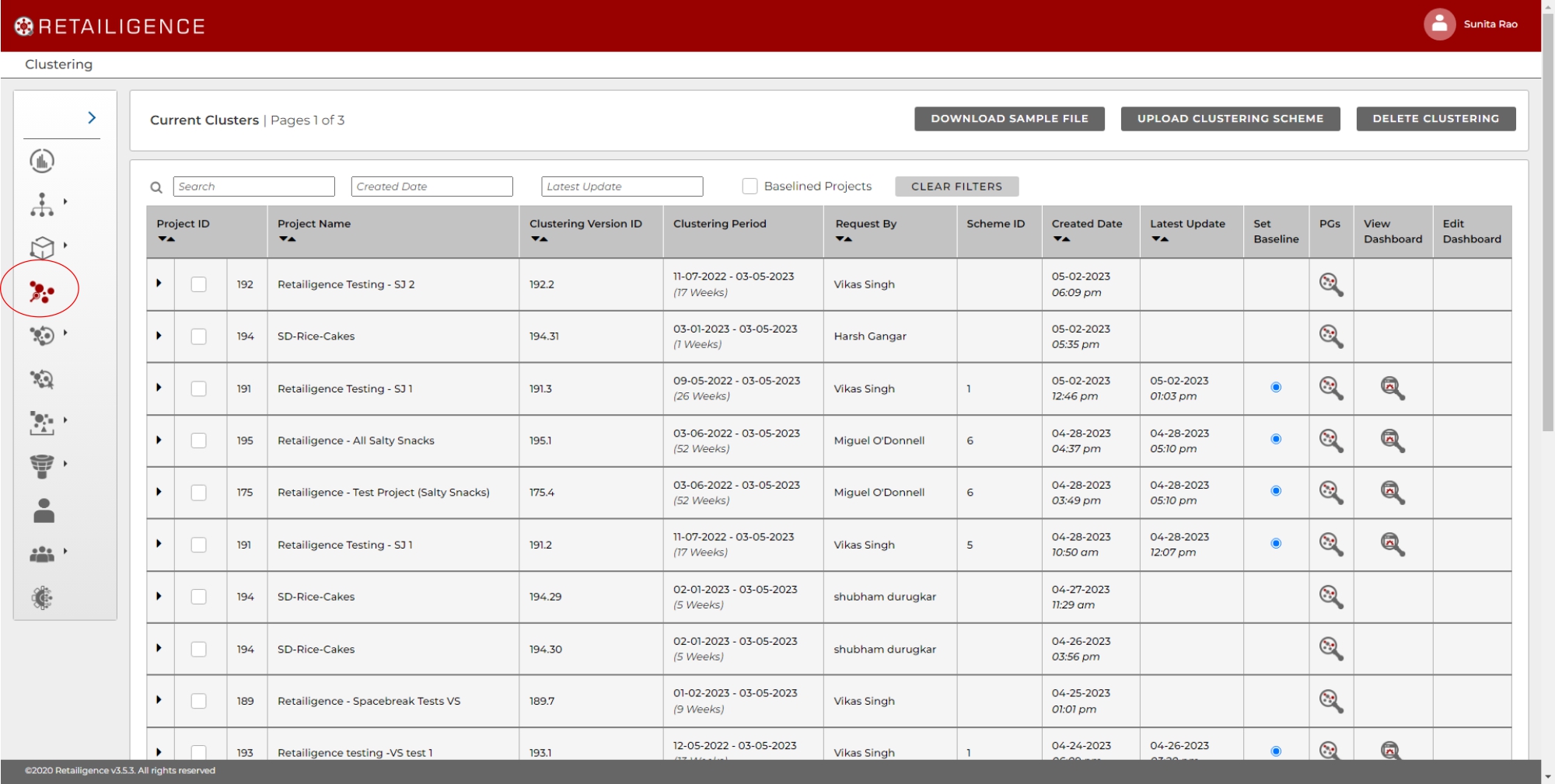
The information contained on this screen is as follows:
- Project ID
- Project Name
- Clustering Version
- Clustering Period
- Request By (user)
- Scheme ID
- Created Date (date project created)
- Latest Update (date of most recent run)
- Set Baseline (selecting a cluster for assortment generation)
- PGs
- View Dashboard
- Edit Dashboard
For each project, the table lists:
- The optimal unconstrained clustering scheme (First)
- 4 additional clustering schemes below the category threshold for the number of clusters
A clustering scheme is a group of clusters provided by the algorithm that could be selected for use with assortment optimisation.
The Retailigence tool creates a range of schemes for the user to consider.
E.g. 8 Clusters is for one scheme and 5 clusters would be another scheme
Note: “Optimal” refers to the most mathematically optimal clustering scheme. Although optimal, the number of clusters may not be operationally practical. E.g. Too many variations may be suggested.
The user can select a project version to set as a baseline for AO. Baselining sets the cluster scheme for Assortment Optimiser to use. Users can change the baseline whenever is required. Projects for which baselines have been set are marked with blue radio buttons.
Important Note: “Un-baselining” of the clustering scheme will delete the entire AO dashboard form the assortment optimization page even if dashboard is generated/dashboard process are updated and will no longer will be visible/accessible to the user




