Manual Clustering Overview
Manual clustering allows the user to upload their own cluster configuration, modify an existing configuration or create a “Concentric Clustering” configuration.
Fig 1: Clustering Projects Screen
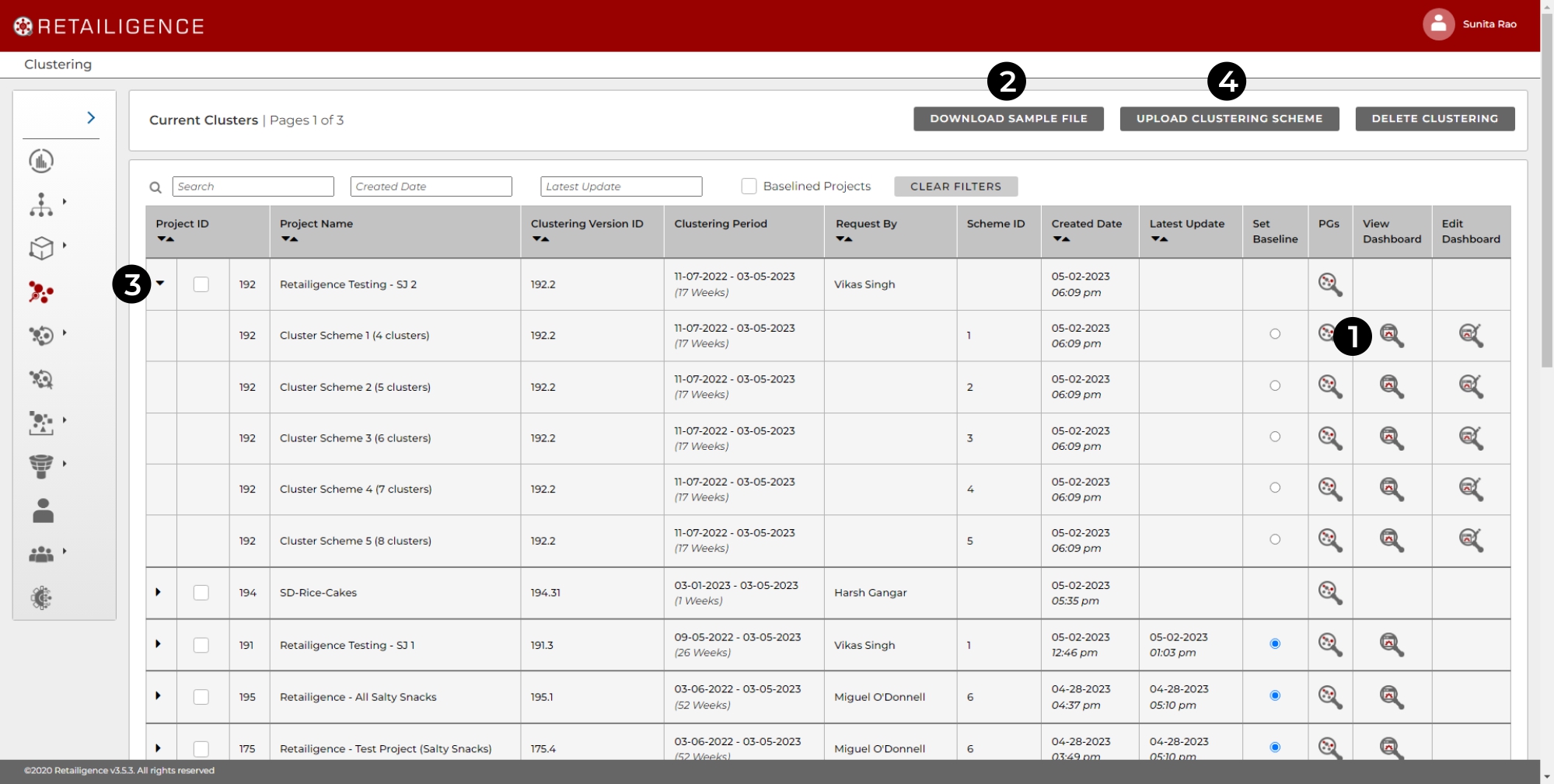
- Dashboard – Use the icon to view the clustering dashboard. In the first screen of the dashboard (Cluster Summary), scroll down to the data table and click download (Highlighted in Fig 2. below)
- Download Sample File – Download a sample file that shows the format required to upload a manual cluster scheme. Clear the contents of the columns and leave the headers.
- Select Box – Tick the select box to indicate which project the upload applies to.
- Upload Clustering Scheme – This button navigates you to the file that you wish to upload. (A guide to creating the upload file is provided a section later in the training document.)
Fig 2: Cluster Summary Data Download

Click the download button (1) to download the cluster summary data table.
Fig 3: Cluster Sample File

To create the upload file, save a copy of the sample upload, renaming the file with a title that is relevant to your project. (for ease in finding the file)
- Remove the data in the columns, leaving the headers.
- Open the downloaded cluster summary table (1. In the previous section)
- Copy data from the following columns (1, 2 &3), pasting under the correct headers in the upload file. (Data only, do not copy the headers)

When finished, the upload file should look as seen below.

The upload file can be modified in several ways, which once uploaded will then be reflected in the clustering dashboard and the selection of the assortment.
To do concentric clustering, the cluster ID column can be changed so that all the values are “1”, essentially putting the stores all in the same cluster. Space breaks can also be changed accordingly.
When concentric clustering, it is important to note that the cluster differentials in the (clustering dashboard) will not work as they display cluster variance from the total average. (using only 1 cluster negates all variance)
Fig 4: A Concentric Clustering Differential Dashboard

If the user wants to change an existing grouping scheme, they can do so as described in the following process (the “Edit Dashboard” function allows small changes to be made). Go to the chosen grouping scheme panel and download the grouping summary page from the first tab. (Fig 1)




