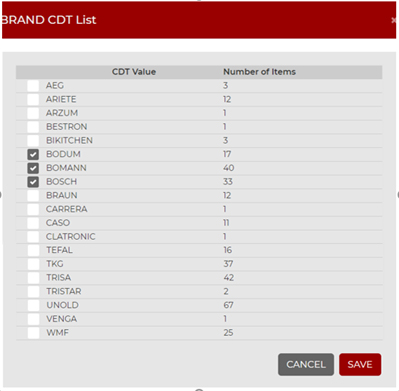In the Sidebar, the user can navigate to the Visual CDT Screen to see the customer decision tree, including changes made in the Update CDT Attributes Screen. This screen allows the user to navigate and view the CDT, navigating the same way as per the project creation screen. As the user expands the screen, the elements of the hierarchy are added on the left hand side. At the product group level, the attributes become visible.

- Visual CDT – Lists CDT levels as the tree is expanded.
- Product Group Attributes – Displays the attributes at the product group level. Clicking one of these causes the attributes to appear on the CDT tree.
- Product Attributes – Appear when an attribute is selected (2). The P underneath an attribute name shows the number of products in that leg of the tree.
- More… – This option appears when there are too many attribute values to display. Clicking on the button allows the user to use tick boxes to add attribute values to display, as shown in the image below.