The CDT rules for Project Run screen allows rules to be created to manipulate the output of the assortment process. Reasons for creating rules could include strategic decisions based upon the marketplace, supplier funding or external factors that the Retailigence tool is not aware of.
To create CDT rules, the user needs to look at the Finalise Assortment screen to see if the ranges for each cluster and space break make sense, ie. that they cover a range of customer missions and do not lack key selling items.
Using a CDT rule allowing the user to specifically target a chosen scenario.
For example, a supplier agreement may have been made to get to list 1 item of a specific brand in all stores, this can easily be achieved using CDT rules.
It is worth noting that before any manual changes are made to the range, it has initially been optimised by the Retailigence tool and any changes will potentially make the range less commercially optimal. However, with this in mind, changes may be necessary as assortment optimiser is unaware of upcoming trends, buying agreements and other nuances.
Fig 1. CDT Rules for Project Run Screen

- Select Attribute/Item – Allows selection of the attribute or level of the hierarchy that the user would like to create a rule for. Attributes values can also be searched for by clicking on the magnifying glass icon. Selecting at least 1 of these is mandatory, but multiple attribute combinations are able to be applied. Product Group and Main Product Group are only available in projects that contain multiple PGs and MPGs.
- Selected Attribute / Item Value – Allows the user to specify which value for the selected attribute they would like to create a rule for, for example, if Brand has been selected in 1a then in 1b the specific brand can be chosen.
- Operator – This mandatory field affects how the rule targets the range based on the Threshold. There are options to include products equal to, greater than or less than the Threshold value.
- Threshold – A mandatory numerical value that works with the Operator. If the operator is > than a threshold of 10 will include 10 or more products of the selected attribute.
- Absolute/Percentage – A mandatory field that allows the user to change the Threshold to operate based on an absolute number or a percentage.
- Rule Description – Label the rule to make it identifiable.
- Clusters – Enables the rule to be applied to specific clusters. No selection means the rule will apply to all clusters.
- Space Breaks – Enables the rule to be applied to specific space breaks. No selection means the rule will apply to all space breaks.
- Save/Reset – Cancel any changes in this window or save them to create the rule.
When a rule is created, the screen changes, as seen below.

- Apply and Fix Rules – Applies Rules to the project, changing the assortment based upon the rules. (Check status button appears while the rules are processing)
- Rule Selection – Tick boxes to allow a rule to be selected for amending.
- Edit/Delete Rule – Allows users to edit or delete an existing rule.
Clicking on the Apply & Fix Rules button will process any new CDT rules the user has created. The results can then be reviewed in the Finalise Assortment tab.
Master CDT Rules
The below image shows a master rule above some project rules. With a project rule selected (3 in the above image) “Make Master CDT rules” button appears.
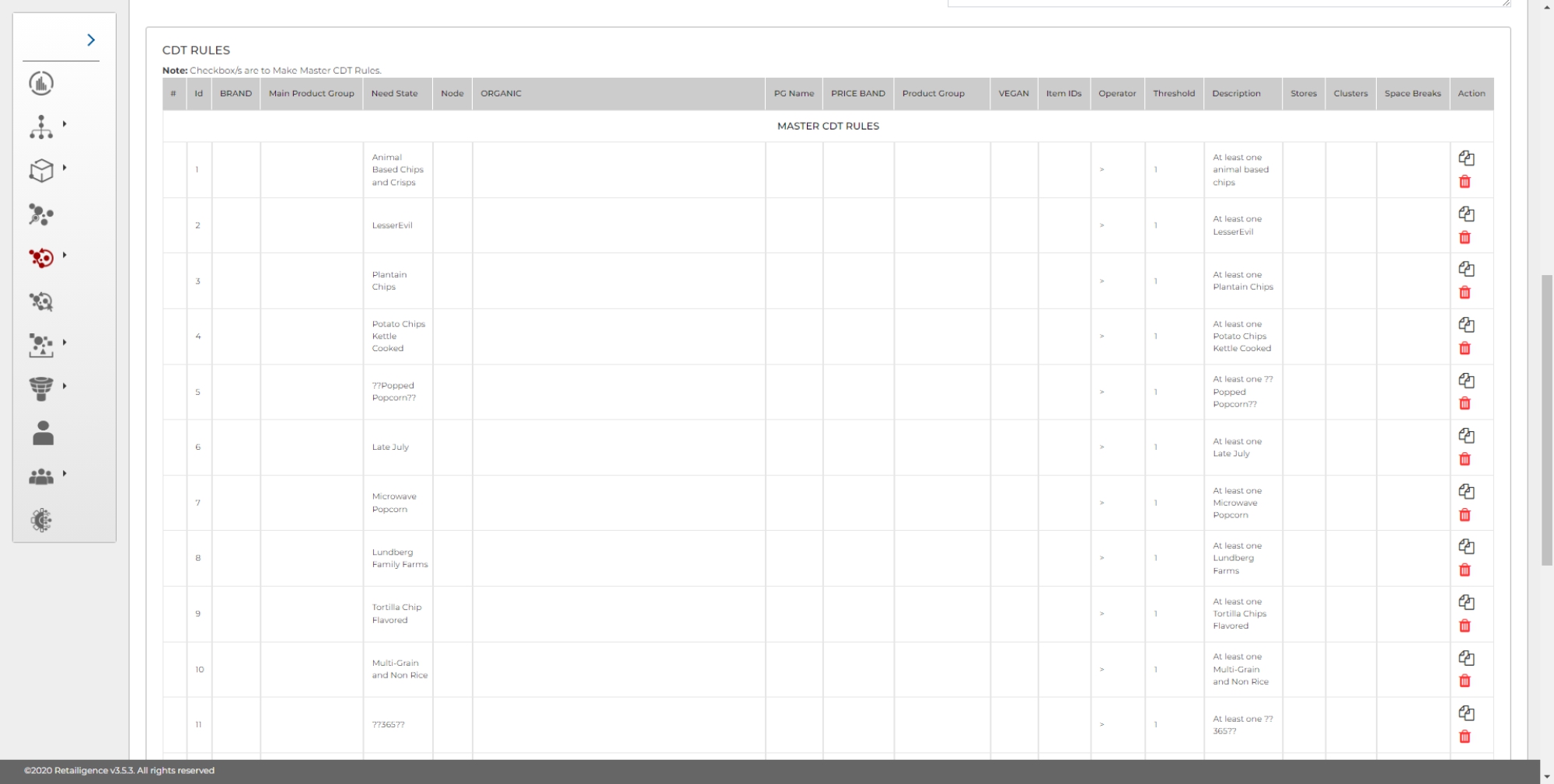
- Make Master CDT Rules – Allows users to add selected CDT rules to the master, making them available for all projects containing the same product groups.
- Copy Master to Project – Clicking on this button copies a Master rule to the project for application.
Note: Master rules must be copied to the project to take effect.




