Click on the ‘Create Project Version’ button at the top of the screen.

In the resultant window:

- Select the project you wish to create a version for.
- Select a data model – usually “Default” (all items)
- Core Items – runs clustering purely based on core items only
- Head Items – runs clustering purely based on highest selling lines only
- Maximum Clusters – a cap on the number of clusters the user wants the tool to output for clustering schemes 2 – 5. A default value of 8 is pre-set for this field.
- Specify a Start Date and an End Date (Currently, data processed is weekly)
*When specifying the start or end date, a warning will appear if the user choses a date that is not a sunday or monday. Any date can be selected but the warning is due to most retailers having their sales data week running from Monday to Sunday. - The number of periods is filled in automatically by the system upon selection of start and end dates
- Metrics – Allows a user to specify if the clustering should be based on Sales Value (Sales), Sales Volume (Units) or Profit Margin (Margin)
- Click ‘Submit’ to commit the version
For every project that is created, the user will be able to see the versions as well as the dates.

Clicking on the arrow to the left of the project listing will display all versions created for that project.
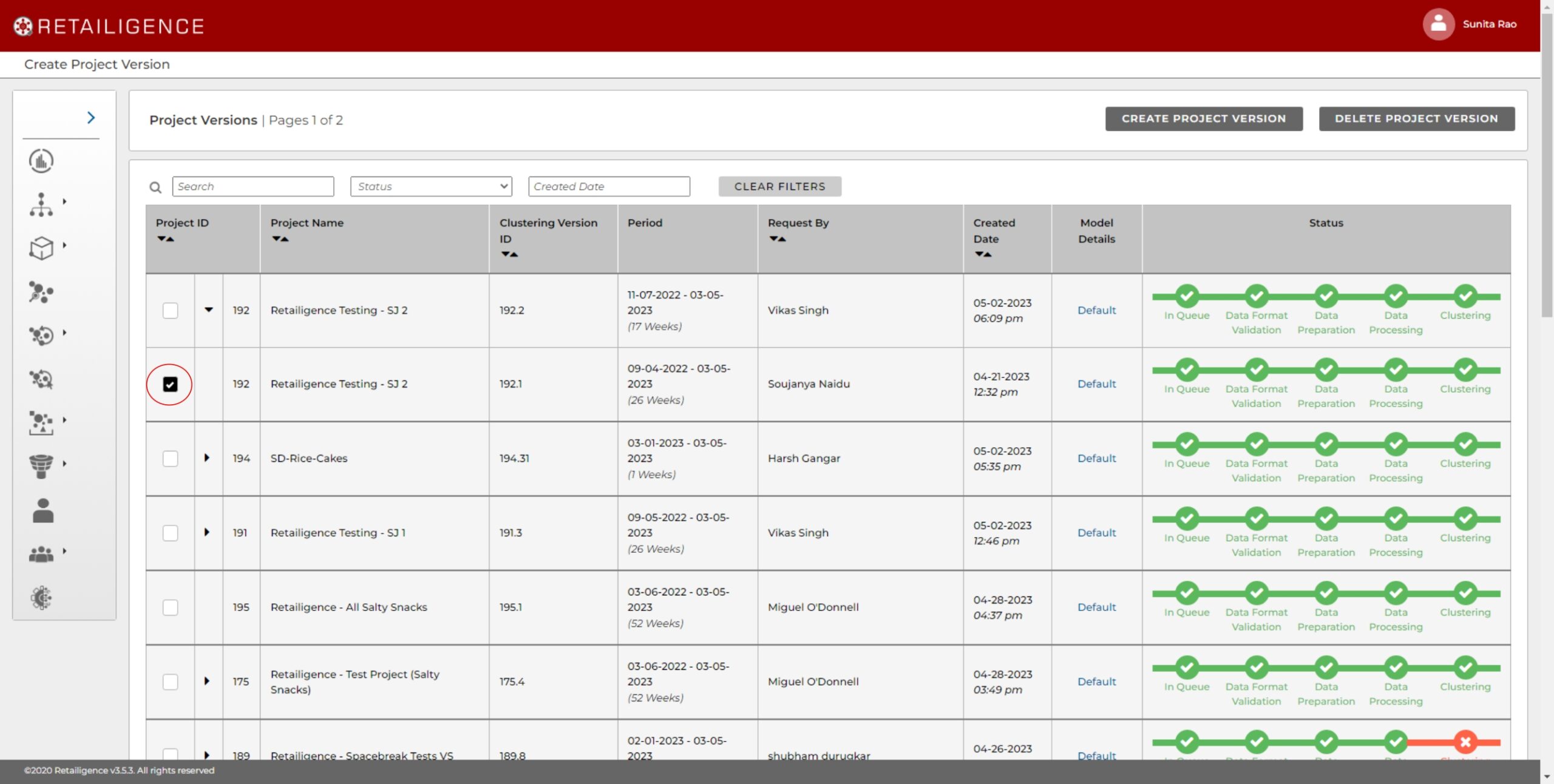
You can also delete an entire project or a version by selecting the checkbox next to the project or project version you wish to delete and clicking on the ‘Delete Project’ button at the top of your screen.




